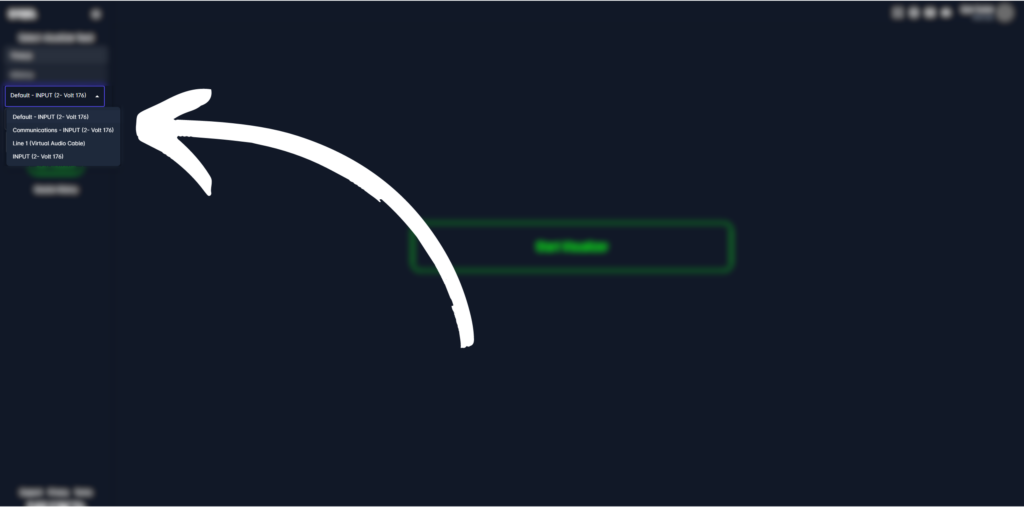
Each visual feed (Three.js and Milkdrop) allows you to select your audio input. You can select this on the first drop down menu shown once you’ve clicked on the visual feed. Your microphone and desktop audio should show up automatically here. For users on windows devices, any virtual audio cables will also show up in the input section. If you do not see your desired input, go to your input settings on windows (Settings, System, Sound) and make sure your input is shown there.
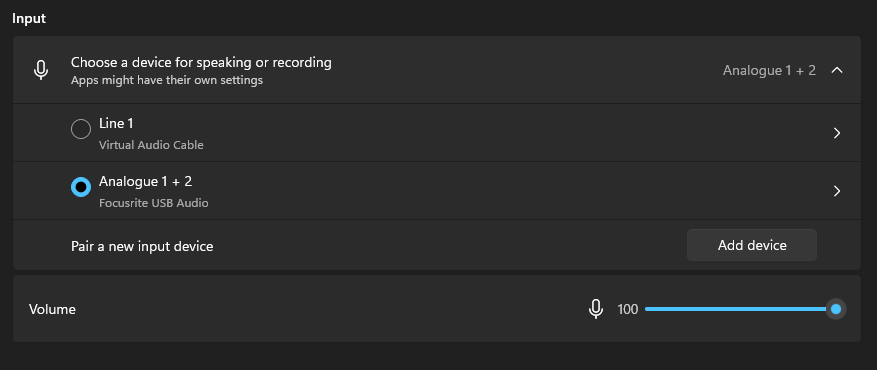
For users on macOS, download and install loopback, a program that allows us to route audio from external programs into SYQEL. Within Loopback, you can create a new audio input at the top left. Simply choose the program you would like SYQEL to visualize from this menu.