Routing Reaper’s audio to SYQEL is easy! Let’s go over how to route Reaper’s audio on Windows and MacOS.
Windows
1: Head to Reaper’s Audio preferences by selecting [Options] – [Preferences] or [CTRL] + [P]
2: Navigate to the Audio Devices section.
3: Select WASAPI as your driver type. (Note: Do not use ASIO drivers).
4: Download and Install a Virtual Audio Cable.
5: Under Output Device select Line 1.
6: Now, within SYQEL, select Line 1 as your audio input.
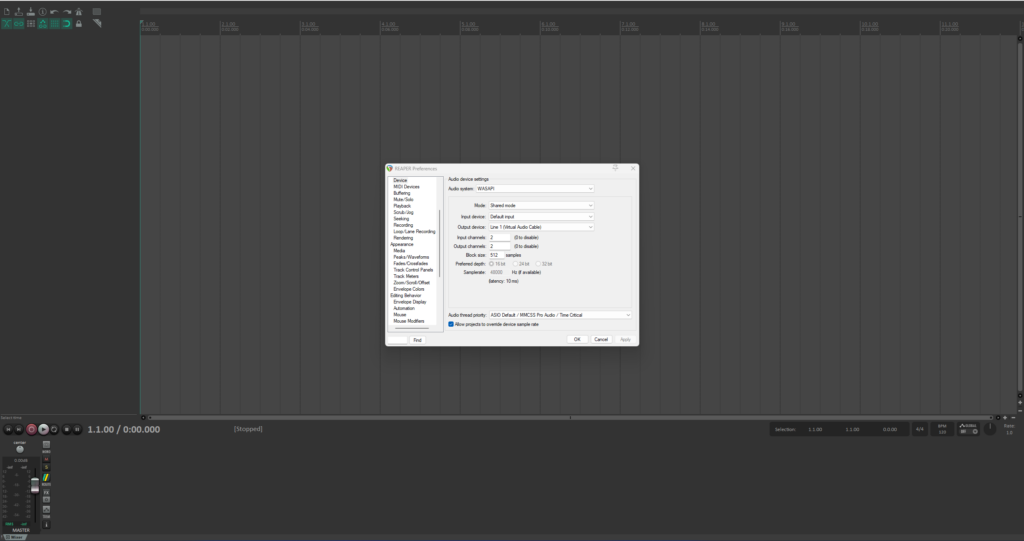
MacOS
1: Download and install Loopback.
2: Within Loopback, create a new virtual device.
3: Within Reaper, head to your audio preferences and select Default System Device as your audio device. Loopback will automatically start capturing the audio.
4: Within SYQEL, select Loopback Audio as your input.