There are two main ways to route SL Studio’s audio into SYQEL. First, if you are using Realtek Desktop Audio, that will show up here in the drop-down menu. Second, we can use a virtual audio cable.
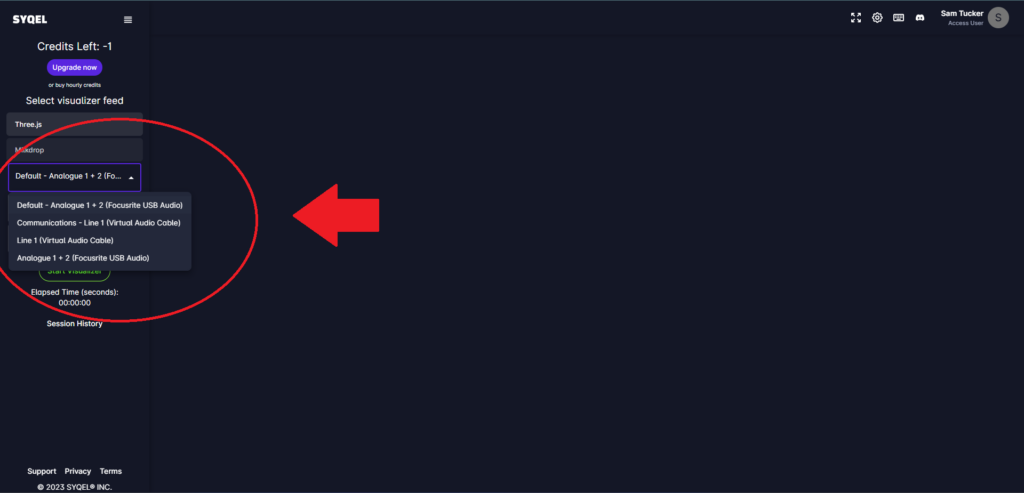
Let’s go over how to set up FL Studio’s preferences.
In FL Studio, navigate to the top right toolbar and go into the options drop-down menu. Near the top, select audio settings.
Head to the audio section of the options menu. Here you will select the correct audio device. You should have a few available depending on your system. Do not have any ASIO drivers selected, because ASIO drivers do not route into SYQEL or OBS. In this case, I can select my Primary Sound Device, or Realtek Digital Output audio device.
You may need to download a virtual audio cable which will allow you to have more control over where and how your audio is routed. Let’s go over how to set that up.
Download a virtual audio cable. They are easy to obtain, free, and open source.
Once you have your cable installed (virtually! 😛), the process is the same as above. Head to FL Studio’s audio options, and have Virtual Audio Cable INPUT/Line 1 selected as your audio output.
We are almost ready to visualize our music.
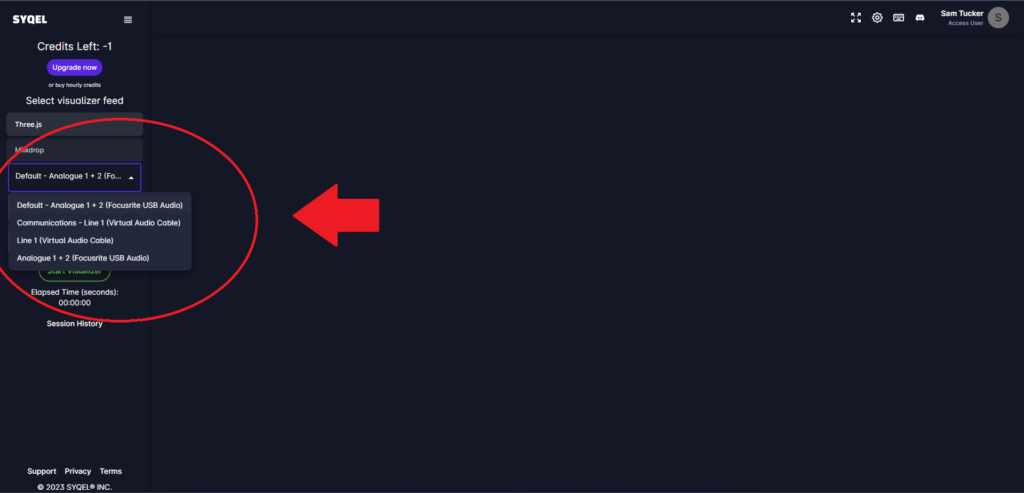
Back in SYQEL, select your audio input! As we went over before, select Realtek Desktop Audio if you are using that as your output in Fl Studio. If you are using a virtual audio cable, select Virtual Audio Cable INPUT/Line 1 as your audio source. Then, select the playlist you created earlier. Finally, if you saved any audio presets in the frequency reactiveness menu, select those here as well.
For users who are on Mac you will need a program called Loopback. Loopback allows you to record and route your desktop audio. We will need this to route audio from FL Studio to SYQEL.
Download Loopback and create a new audio source.
In FL Studio, it is the same as above. In your audio options, select Loopback as your audio output. Then, in SYQEL, select your audio output as your Loopback Audio.
We are ready to start creating visualized music videos directly from FL Studio!