There are two main ways to route Rekordbox’s audio into SYQEL.
1: First, if you are using Realtek Desktop Audio, that will show up here in the drop-down menu.
2: We can use a Virtual Audio Cable.
Let’s go over how to set up Rekordbox’s audio preferences.
1: In RekordBox, navigate to the top left and select file, preferences (both windows and mac)
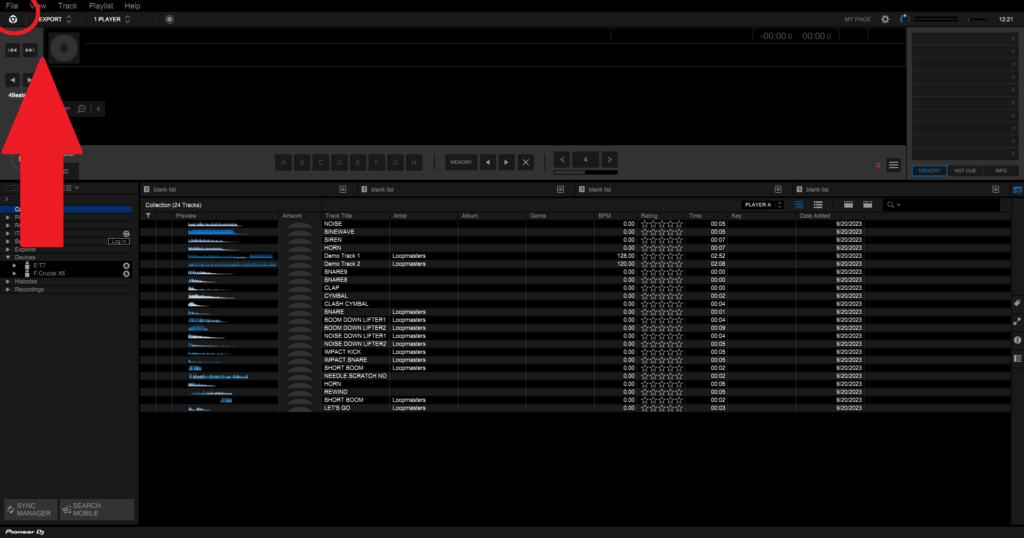
2: Select the audio menu.
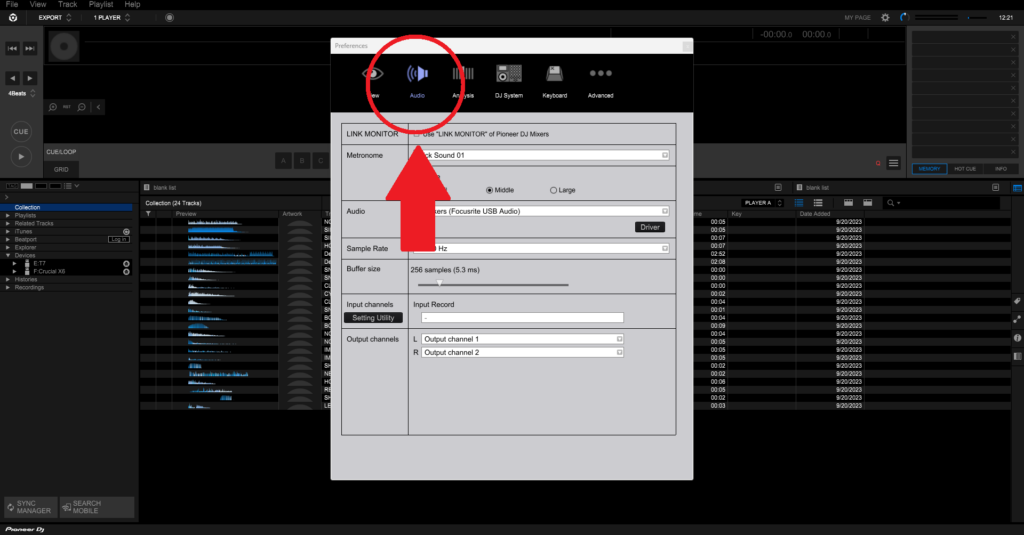
3: Under “Audio” select either your Desktop Audio (i.e Realtek etc.) OR use a virtual audio cable (recommended)
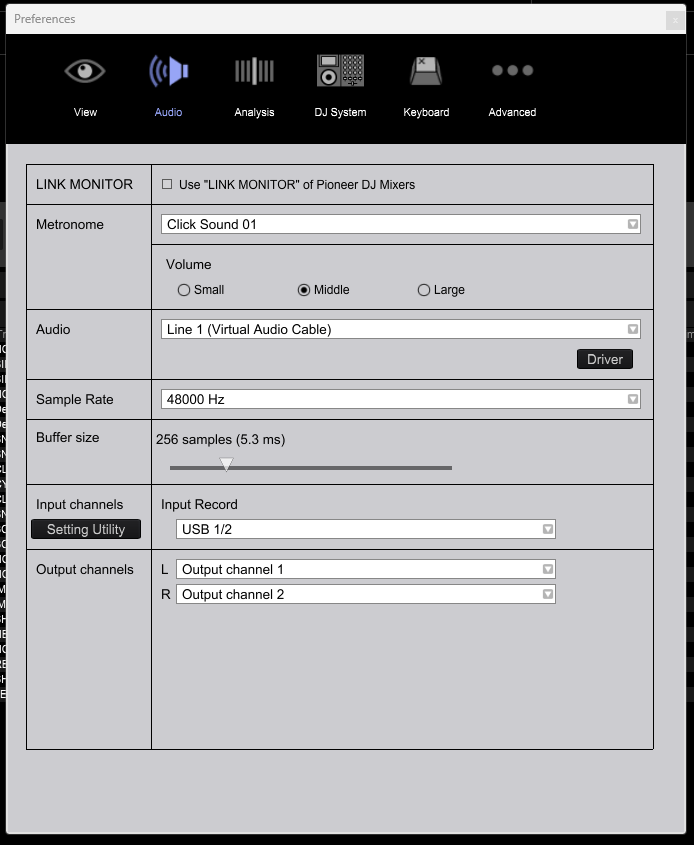
Let’s go over how to setup your virtual audio cable.
Download a virtual audio cable. They are easy to obtain, free, and open source.
Download HERE
Once you have your cable installed (virtually!), the process is the same as above. Head to Rekordbox’s audio settings and select “virtual audio INPUT”, or “Line 1”.
We are almost ready to visualize our music.
Back in SYQEL, we need to select our parameters in our drop down menu.
1: Select “Line 1” Virtual audio cable as your input. (Or virtual audio cable OUTPUT)
2: Then, select the playlist you created earlier.
3: Finally, if you saved any audio presets in the frequency reactiveness menu, select those here as well.
Before we start our visualizer, let’s go over how to route your audio on MacOS.
For users who are on Mac the process is much simpler. We just need to download Loopback.
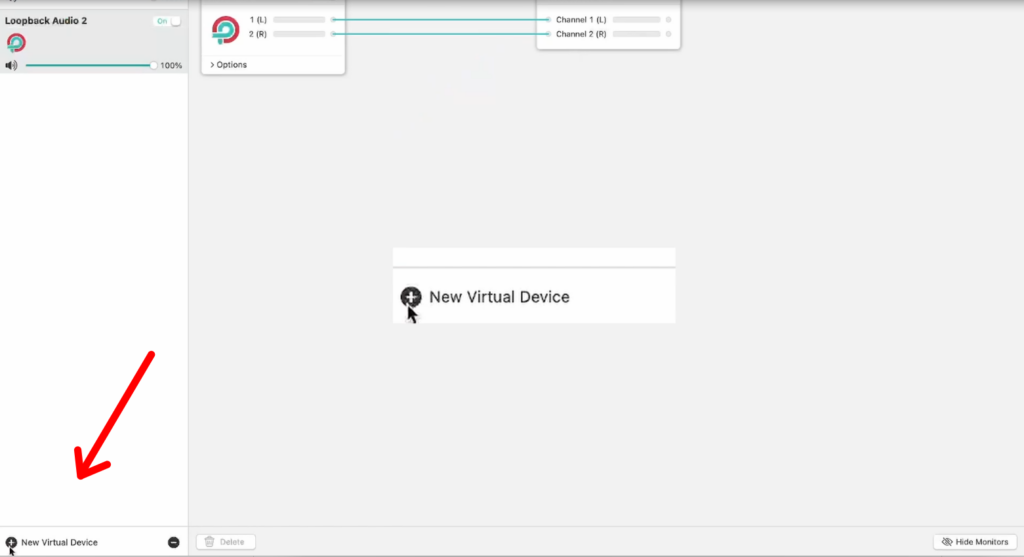
Loopback is an audio device that allows users on MAC to route their internal audio. Simply download loopback and install it. The process is much simpler, you do not need to mess with RekordBox’s audio settings. Simply create a new audio device within Loopback, and you are all set! In SYQEL, Loopback’s audio will show up under the audio input selection!
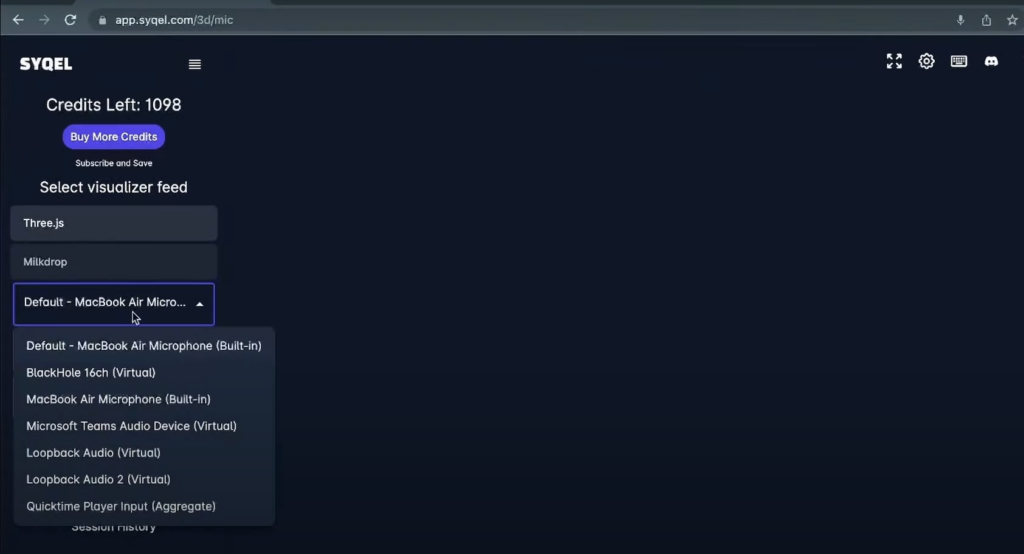
We are ready to start visualizing our sets directly from Rekordbox!