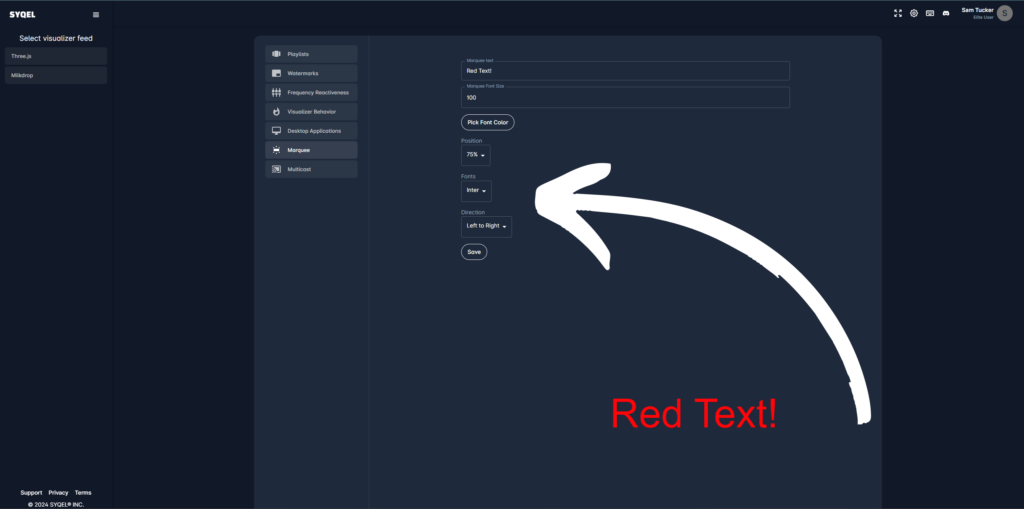Within the Marquee Text settings, you can add colored text to appear on the visualizer as it is going.
You can find the Marquee Text settings within the settings page of SYQEL on the left hand menu.
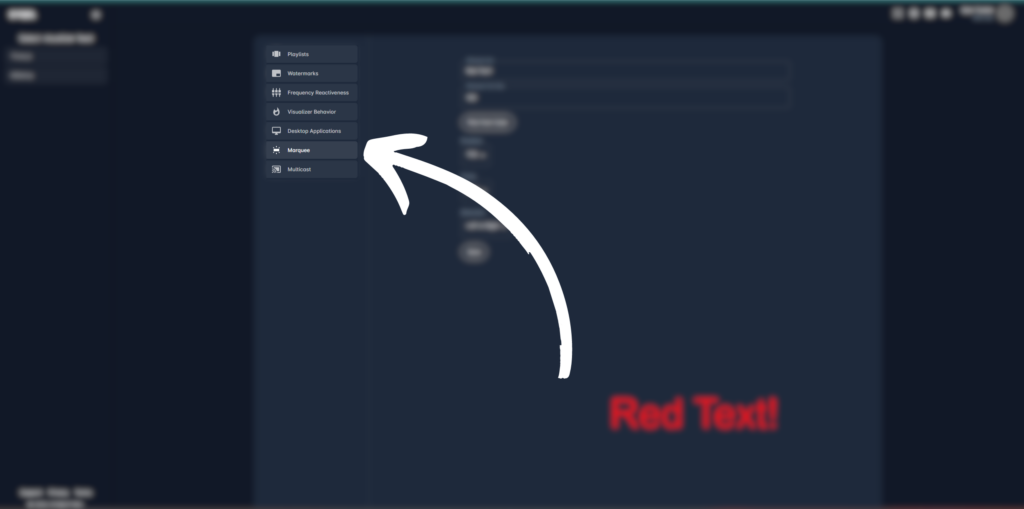
First, you can type in the text you want to be displayed on the visualizer, as well as the size of the text.
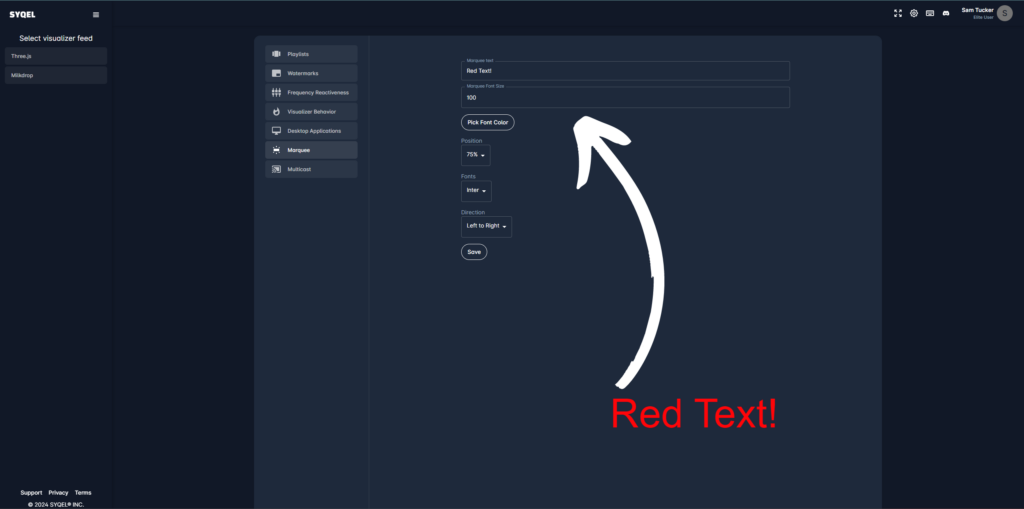
Next, we can pick the color of the text.
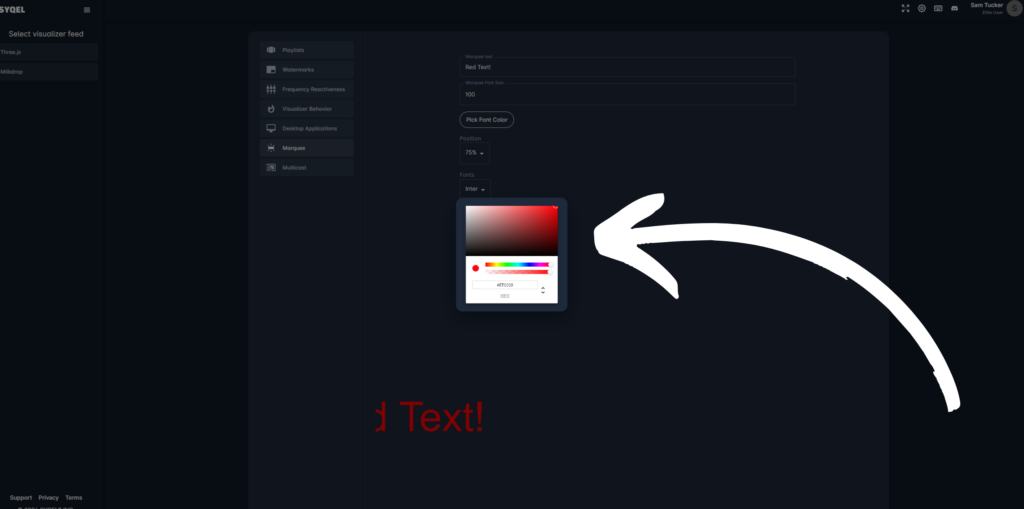
Then we can choose the position of the text (the top of the screen to the bottom represented as a %), the font of the text, and finally the direction the text is displayed on screen (left to right, or right to left). Don’t forget to save your settings at the bottom!