Windows
1: (Optional) Download and Install a Virtual Audio Cable.
2: Go to your preferences within Mixxx and select either your MME or WASAPI driver.

3: Under the output section, select either your default desktop audio (like realtek audio) or your virtual audio cable.

4: Within SYQEL, you can select Line 1 (Virtual Audio Cable) or your desktop audio as your audio input!
MacOS
1: Download and install Loopback, a program that allows us to route our core audio to programs like SYQEL.
2: Within Loopback, create a new virtual device.
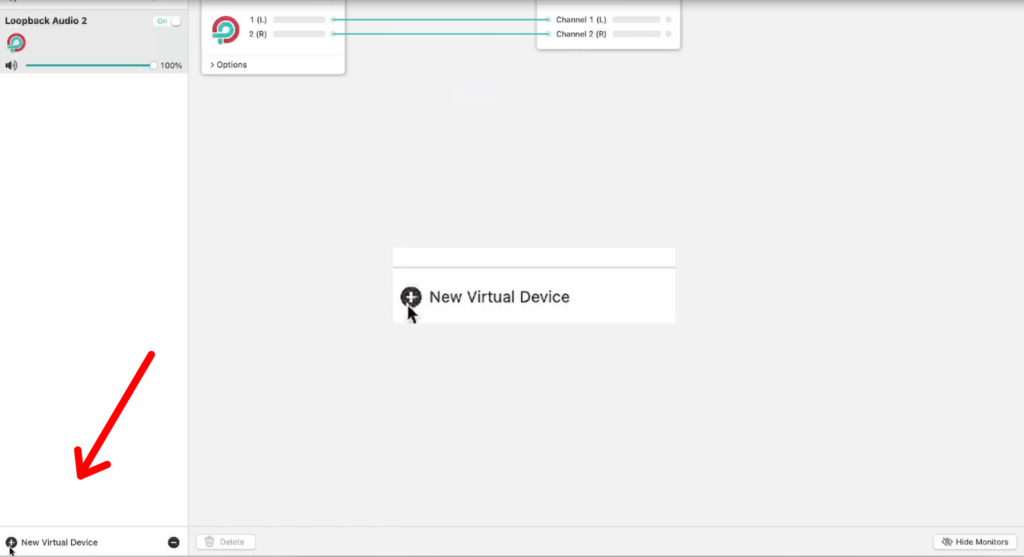
3: Now, within Mixxx navigate to the preferences and under audio, select core audio.
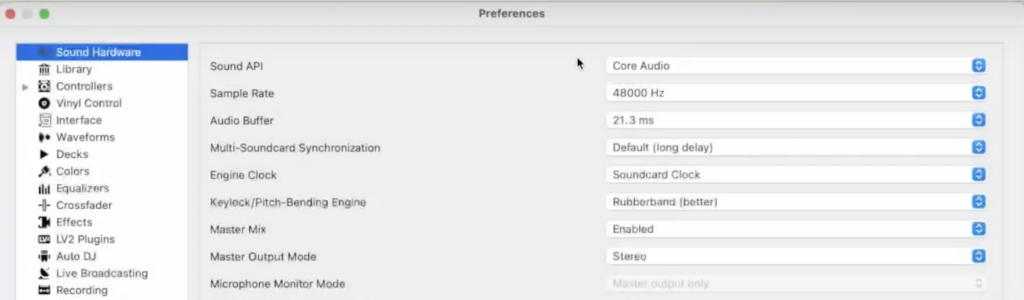
4: Within SYQEL’s audio input selection, for windows, select the Virtual Audio Cable, and on mac, select your Loopback audio!