Windows
1: Download and Install a Virtual Audio Cable.
2: Go to your device setup options within Cubase and select Generic Low Latency Asio Driver.
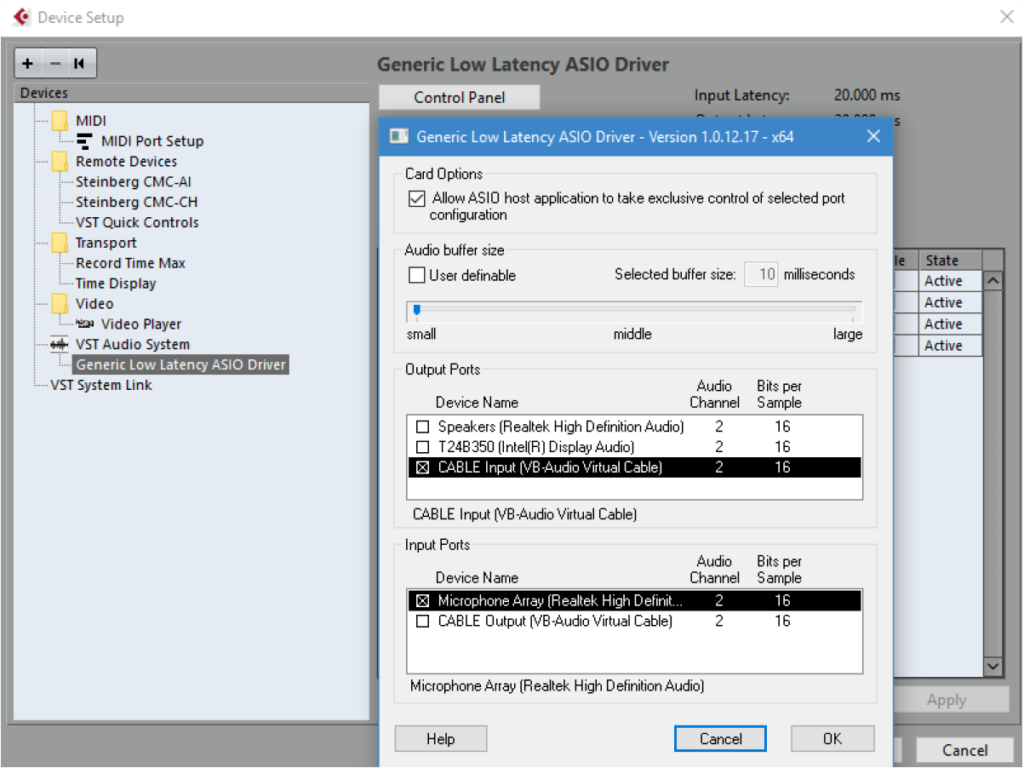
3: Click on the Control Panel within this window and set the output of Cubase to be “Line 1” of your virtual audio cable.
4: Within SYQEL, you can select Line 1 (Virtual Audio Cable) as your audio input!
MacOS
1: Download and install Loopback, a program that allows us to route our core audio to programs like SYQEL.
2: Within Loopback, create a new virtual device.
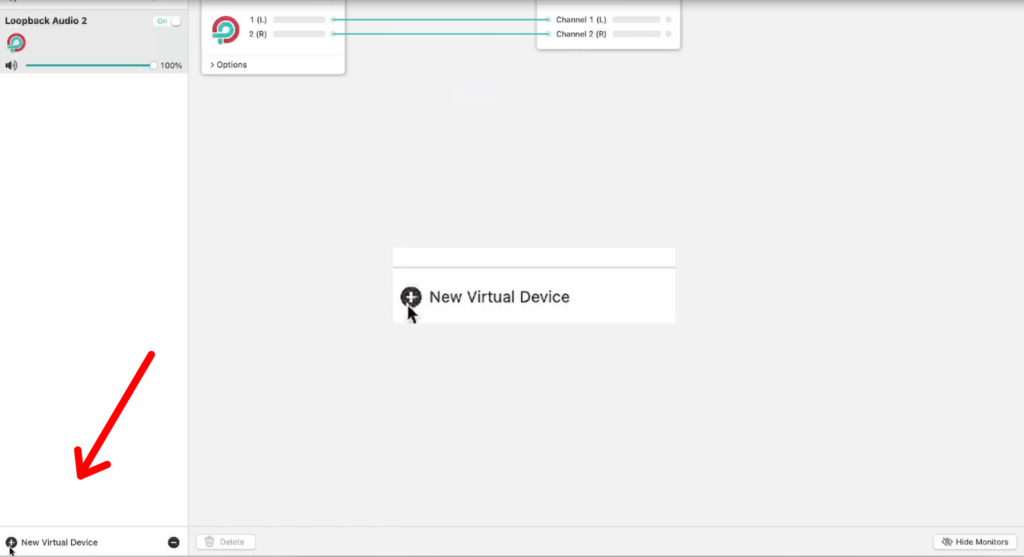
3: Now, within Cubase navigate to the top toolbar and under Studio, and select Studio Setup.
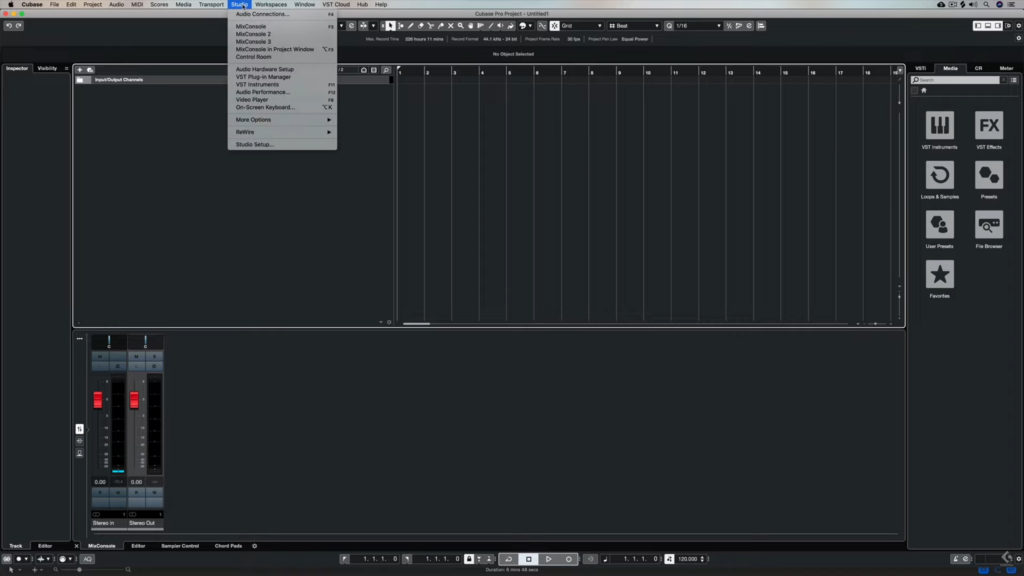
4: In the audio system section of this page, under the ASIO driver dropdown, you can select your loopback audio!
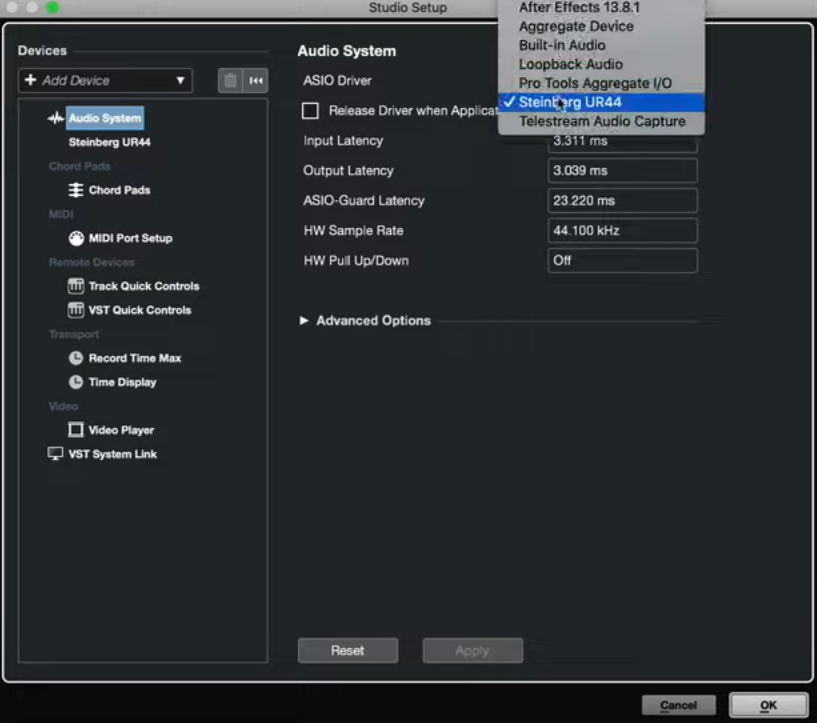
5: Within SYQEL’s audio input selection, for windows, select the Virtual Audio Cable, and on mac, select your Loopback audio!