There are two main way to route Ableton Live’s audio into SYQEL. First, if you are using Realtek Desktop Audio, that will show up here in the drop-down menu.
Let’s go over how to set up Ableton’s audio preferences.
In Ableton Live, navigate to the top right toolbar and go into the options drop-down menu. All the way at the bottom, select preferences.
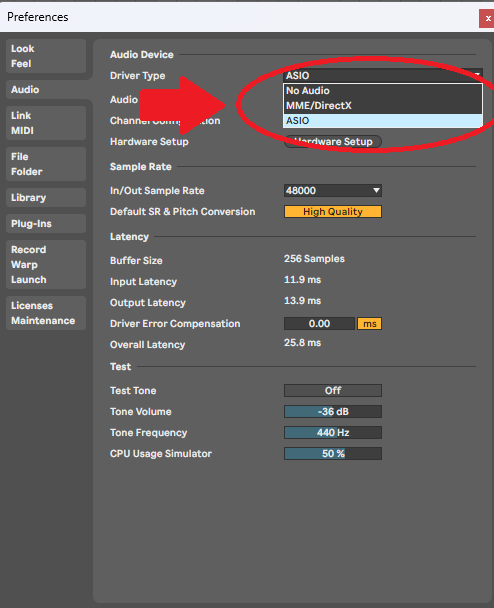
Head to the audio section of the preferences menu. Here you will select the correct audio driver. You should have a few available depending on your system. Do not have any asio drivers selected, because ASIO drivers do not route into SYQEL or OBS. In this case, I can select my MME/DirectX audio driver.
Then, if you are using Realtek Audio, select that as the output.
You may need to download a virtual audio cable which will allow you to have more control over where and how your audio is routed. Let’s go over how to set that up.
Download a virtual audio cable. They are easy to obtain, free, and open source.
Once you have your cable installed (virtually! 😛), the process is the same as above. Head to Ableton Live’s audio preferences, and have MME/DirectX selected as your audio driver, but this time, select Virtual Audio Cable INPUT/Line 1 as Ableton’s output.
We are almost ready to visualize our music.
Back in SYQEL, select your audio input! As we went over before, select Realtek Desktop Audio if you are using that as your output in Ableton. If you are using a virtual audio cable, select Virtual Audio Cable INPUTas your audio source. Then, select the playlist you created earlier. Finally, if you saved any audio presets in the frequency reactiveness menu, select those here as well.
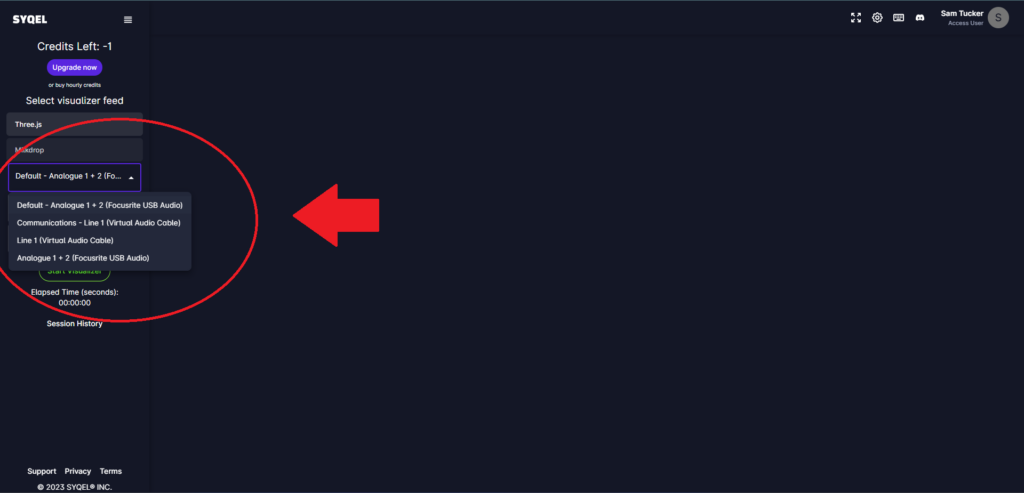
For users who are on Mac you will need a program called Loopback. Loopback allows you to record and route your desktop audio. We will need this to route audio from Ableton to SYQEL.
Download Loopback and create a new audio source.
In Ableton, it is the same as above. In your audio preferences, select Loopback as your audio output. Then, in SYQEL, select your audio output as your Loopback Audio.
We are ready to start creating visualized music videos directly from Ableton!