There are two main ways to route Pro Tools’ audio into SYQEL.
1: First, if you are using Realtek Desktop Audio, that will show up here in the drop-down menu.
2: We can use a Virtual Audio Cable or Loopback.
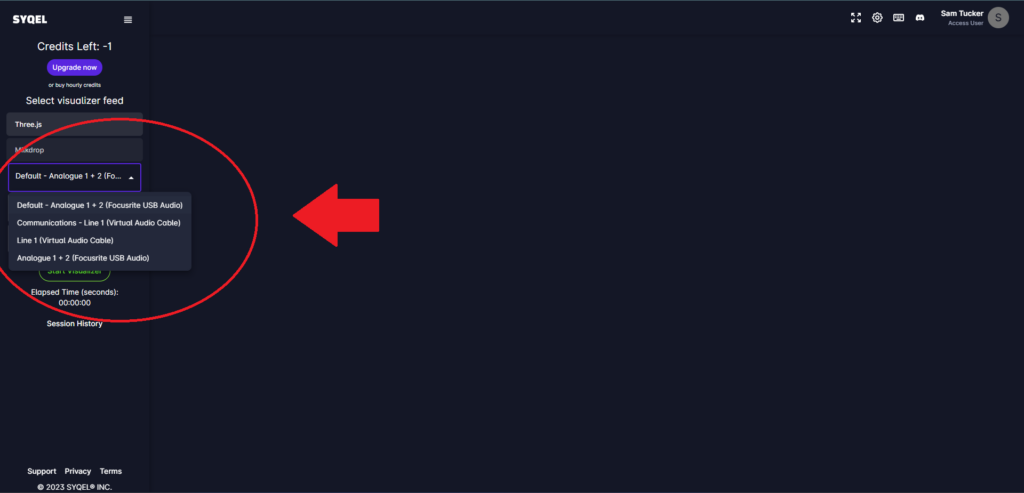
Let’s go over how to set up Pro Tools’ audio preferences.
1:In Pro Tools, navigate to the top toolbar and select setup (both windows and mac)
2: Select the playback devices menu.
3: Here you will select the correct audio driver. You should have a few available depending on your system. Do not have any ASIO drivers selected, because ASIO drivers do not route into SYQEL or OBS. In this case, I can select my Windows Audio Device, WASAPI, or “Built in Output” This uses my normal desktop audio and can route to SYQEL.
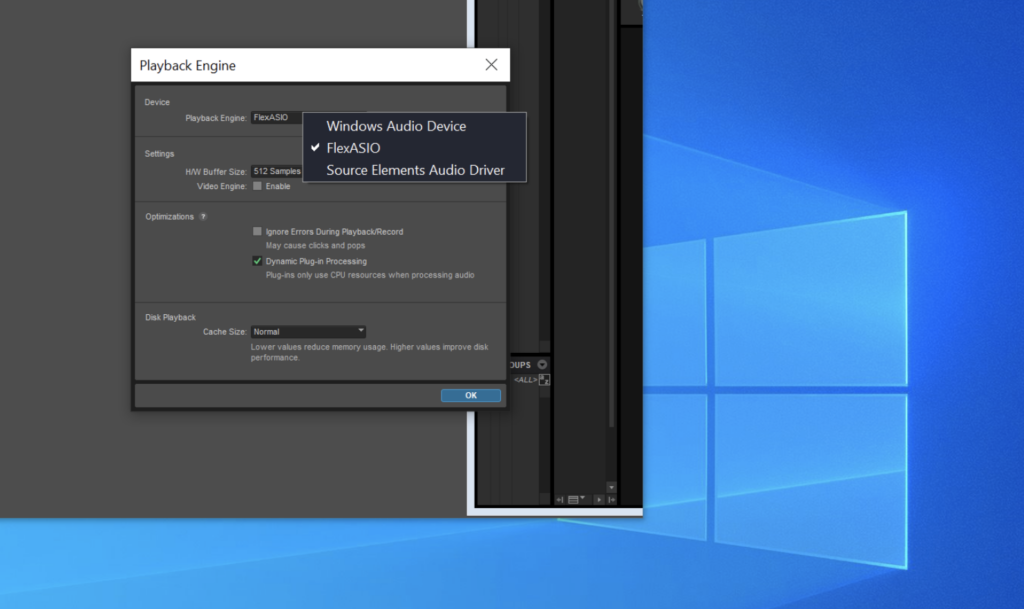
You may need to download a virtual audio cable which will allow you to have more control over where and how your audio is routed. Let’s go over how to set that up.
Download a virtual audio cable. They are easy to obtain, free, and open source.
Download HERE
Once you have your cable installed (virtually!), the process is the same as above. Head to Pro Tools’ audio preferences and have Virtual Cable INPUT / Line 1 selected as your audio output.
We are almost ready to visualize our music.
*note* Pro-Tools allows more complex audio routing within its own software as well. You can route audio from specific tracks into your virtual audio cable as well.
Back in SYQEL, we need to select our parameters in our drop down menu
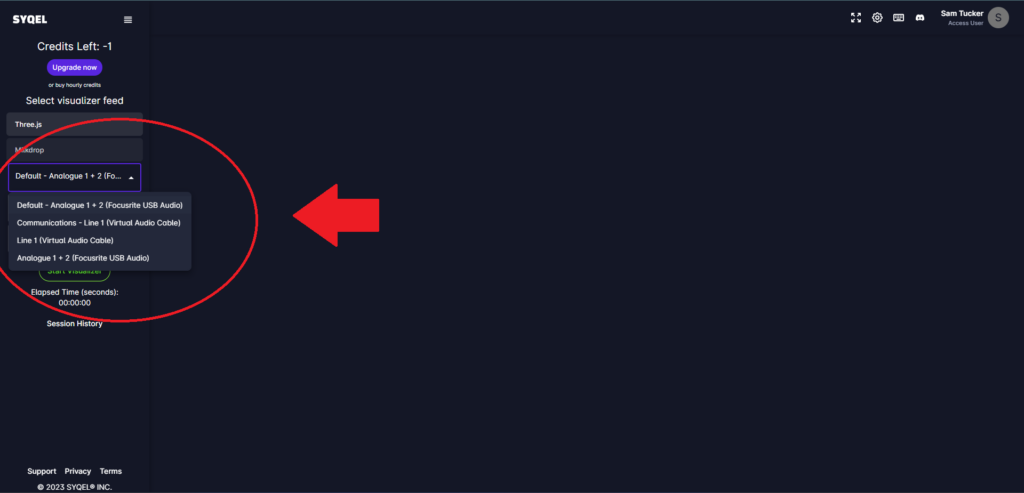
1: Select Realtek Desktop Audio if you are using that as your output in Pro-Tools. If you are using a virtual audio cable, select Virtual Audio Cable INPUT as your audio source.
2: Then, select the playlist you created earlier.
3: Finally, if you saved any audio presets in the frequency reactiveness menu, select those here as well.
For users who are on Mac you will need a program called Loopback. Loopback allows you to record and route your desktop audio. We will need this to route audio from Pro Tools to SYQEL.
1:Download Loopback and create a new audio source.
Download here: https://rogueamoeba.com/loopback/
2:In Pro-Tools, it is the same as above. In your audio preferences, select Core Audio as your playback engine. Then, in SYQEL, select your audio output as your Loopback Audio.
We are ready to start creating visualized music videos directly from Pro Tools!